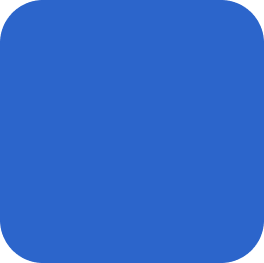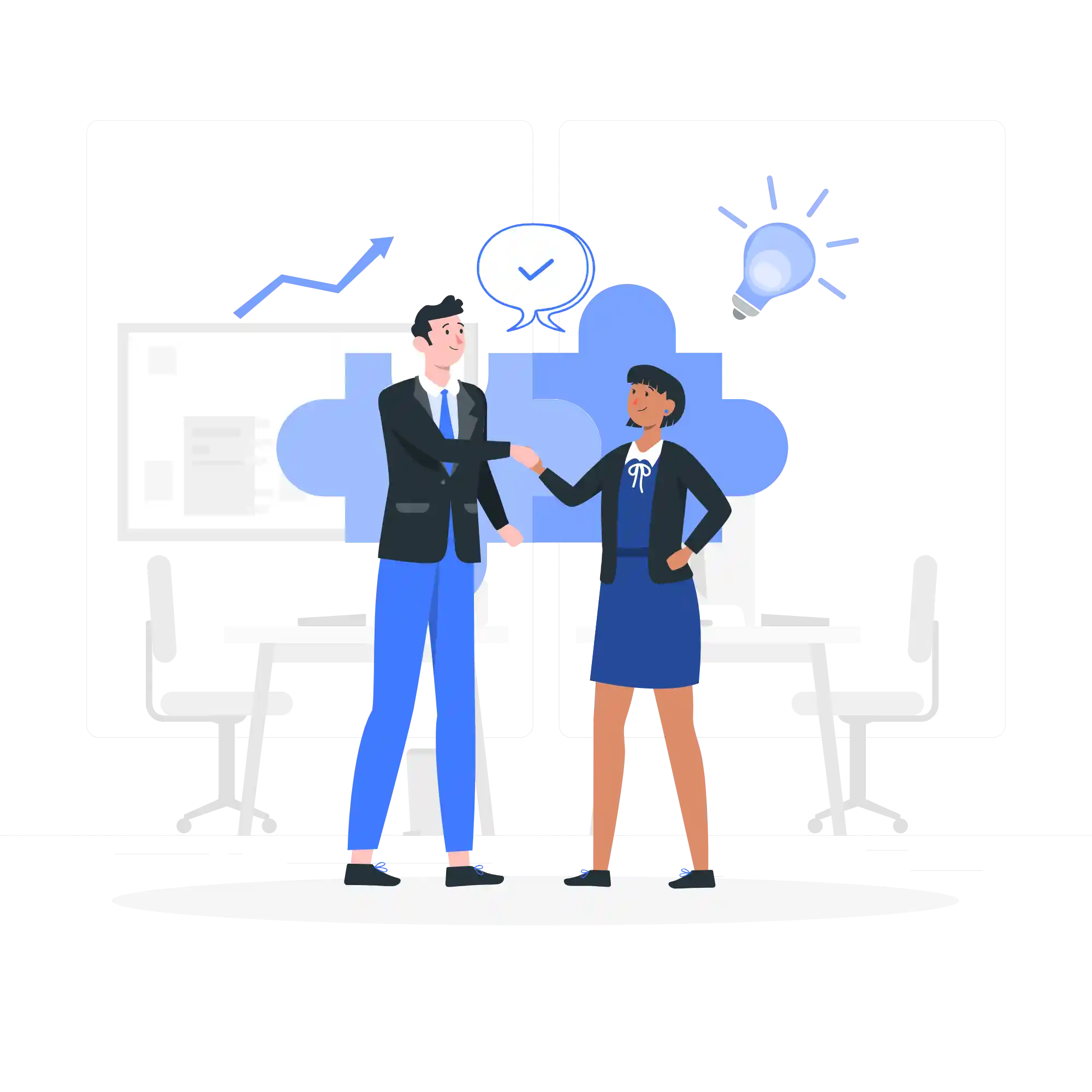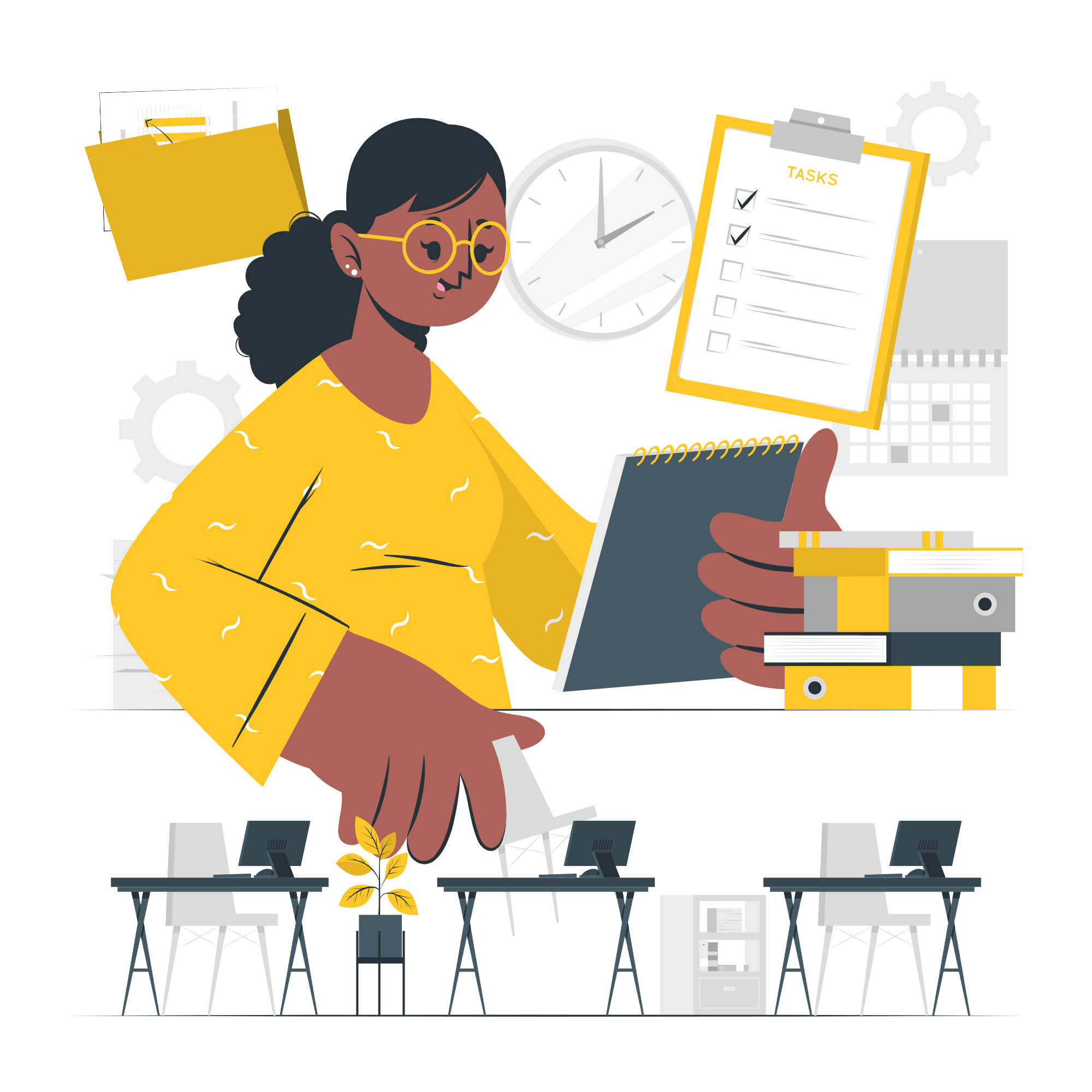How to Use Excel’s Data Validation Feature for Drop-Down Lists and Restricting Data Entry
Excel’s data validation feature is a powerful tool that allows you to control the type of data that can be entered into a cell. One of the most common uses of data validation is to create drop-down lists or restrict data entry to certain types. In this article, we will explore how to use this feature effectively.
Creating a Drop-Down List
A drop-down list is a great way to ensure that users select from a predefined set of options. Here’s how you can create a drop-down list using data validation:
- Select the cell or range of cells where you want the drop-down list to appear.
- Go to the “Data” tab in the Excel ribbon and click on “Data Validation”.
- In the Data Validation dialog box, select “List” from the “Allow” dropdown.
- In the “Source” field, enter the values for your drop-down list, separated by commas or refer to a range of cells that contain the values.
- Click “OK” to apply the data validation and create the drop-down list.
Now, when you click on the cell, a drop-down arrow will appear, and you can select one of the options from the list. This helps to ensure that only valid data is entered into the cell.
Restricting Data Entry to Certain Types
In addition to creating drop-down lists, data validation can also be used to restrict data entry to certain types. Here are a few examples:
Whole Numbers
If you want to allow only whole numbers to be entered into a cell, follow these steps:
- Select the cell or range of cells where you want to restrict data entry.
- Go to the “Data” tab in the Excel ribbon and click on “Data Validation”.
- In the Data Validation dialog box, select “Whole number” from the “Allow” dropdown.
- Specify the minimum and maximum values, if necessary.
- Click “OK” to apply the data validation and restrict data entry to whole numbers.
Date or Time
If you want to allow only dates or times to be entered into a cell, follow these steps:
- Select the cell or range of cells where you want to restrict data entry.
- Go to the “Data” tab in the Excel ribbon and click on “Data Validation”.
- In the Data Validation dialog box, select “Date” or “Time” from the “Allow” dropdown, depending on your requirement.
- Specify the minimum and maximum values, if necessary.
- Click “OK” to apply the data validation and restrict data entry to dates or times.
Custom Formulas
If you have specific requirements that are not covered by the built-in options, you can use custom formulas to restrict data entry. Here’s how:
- Select the cell or range of cells where you want to restrict data entry.
- Go to the “Data” tab in the Excel ribbon and click on “Data Validation”.
- In the Data Validation dialog box, select “Custom” from the “Allow” dropdown.
- Enter your custom formula in the “Formula” field. The formula should return either TRUE or FALSE.
- Click “OK” to apply the data validation and restrict data entry based on your custom formula.
By using these techniques, you can ensure that the data entered into your Excel worksheets is accurate and consistent. Excel’s data validation feature provides a powerful way to control data entry and improve the integrity of your spreadsheets.