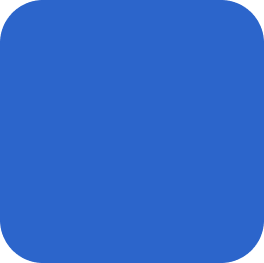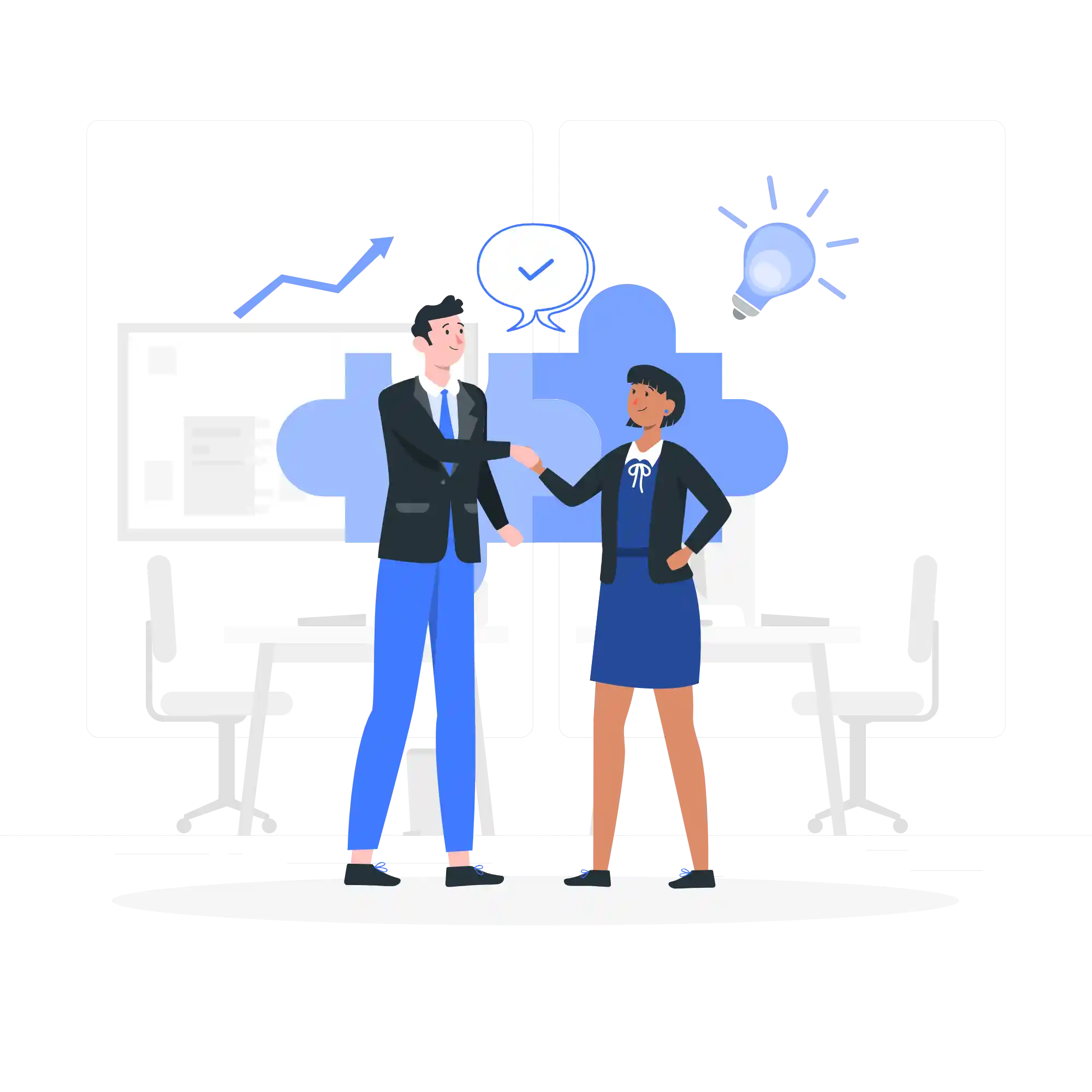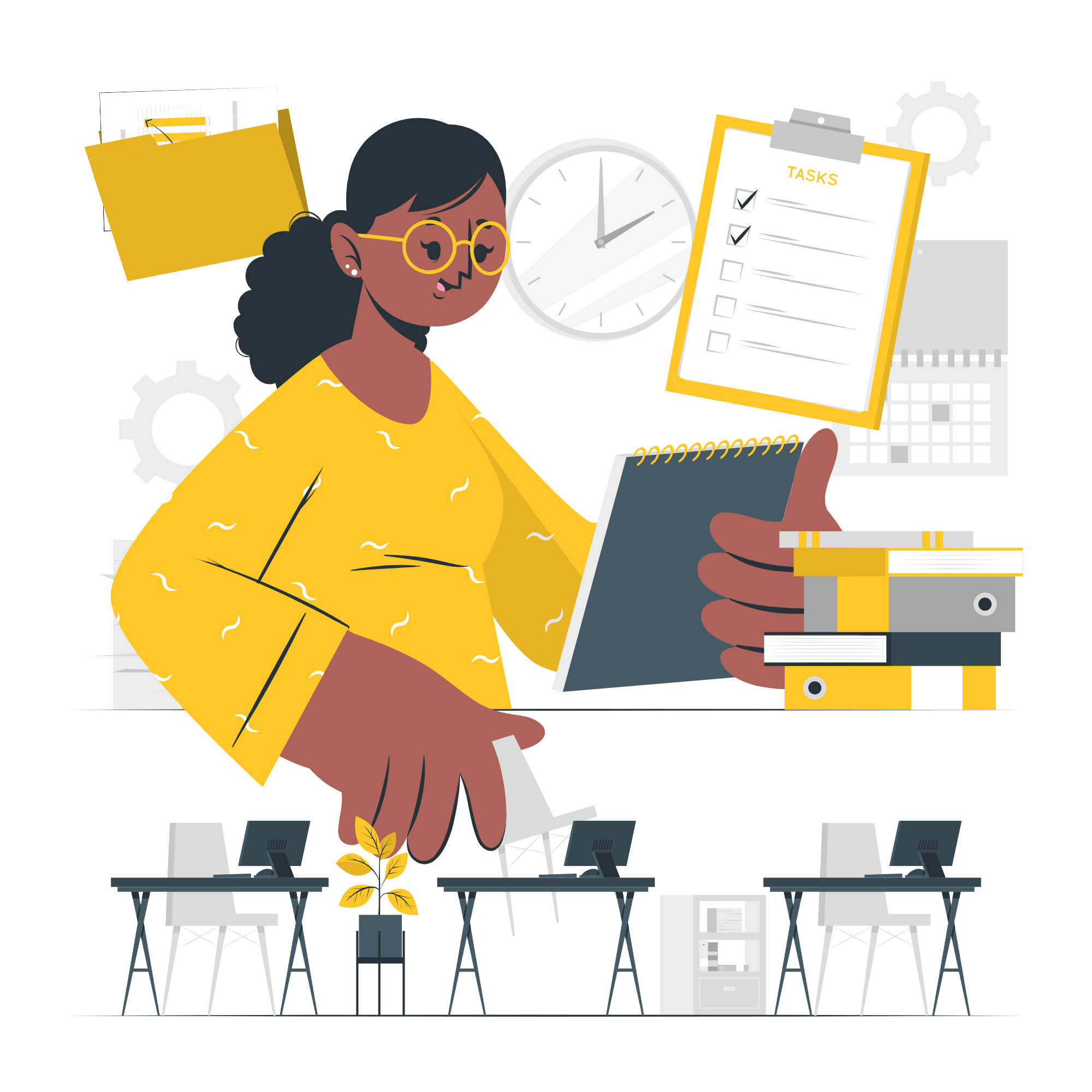Understanding Bleed in Print Design
When it comes to print design, one important concept that designers need to be aware of is “bleed.” Bleed refers to the area of a design that extends beyond the final trim size of a printed piece. It is essential to consider bleed during the desktop publishing (DTP) process to ensure that the final printed product looks professional and visually appealing.
Why Is Bleed Important?
The main purpose of bleed is to allow for slight variations that may occur during the printing and trimming process. When a design is printed on a larger sheet of paper and then trimmed down to its final size, there is always a possibility of slight misalignment. Without bleed, this misalignment could result in white edges or borders appearing on the final printed piece, which can make it look unprofessional and unfinished.
By extending the design elements beyond the trim size, bleed ensures that there are no unwanted white edges. It allows the printer to trim the printed piece precisely without the risk of leaving any unintended borders. Bleed also gives the designer more flexibility in terms of layout and composition, as they can use the entire bleed area to create a more visually impactful design.
How to Set Up Bleed in DTP Software
Setting up bleed in DTP software is a crucial step in the design process. Here’s how you can do it in popular DTP software like Adobe InDesign:
- Create a new document and set the page size to the final trim size of your printed piece.
- In the document setup options, add the desired bleed value. A common bleed measurement is 0.125 inches or 3mm, but it may vary depending on the printing requirements.
- Ensure that all design elements, such as images, backgrounds, and color blocks, extend beyond the trim size and into the bleed area.
- Export your design as a print-ready PDF, making sure to include the bleed area in the exported file.
It’s important to note that not all printing processes require bleed. For example, digital printing may not require bleed as the printing and trimming are done simultaneously. However, it is always advisable to consult with your printer to determine their specific bleed requirements.
Tips for Designing with Bleed in Mind
Here are some tips to keep in mind when designing with bleed:
- Ensure that important design elements, such as text or logos, are not placed too close to the trim edge. Keeping a safe margin of at least 0.125 inches or 3mm from the trim edge will prevent any essential content from being accidentally trimmed off.
- Use high-resolution images and graphics to maintain the quality of your design, especially when they extend into the bleed area. Low-resolution images may appear pixelated or blurry when stretched beyond their original size.
- Check your design thoroughly before sending it for printing. Make sure that all the necessary elements are within the bleed area and that there are no unwanted borders or white edges.
By considering bleed in your print designs, you can ensure a professional and polished final product. It may seem like a small detail, but it can make a significant difference in the overall appearance and quality of your printed materials. So, next time you’re working on a print project, don’t forget to give bleed the attention it deserves!