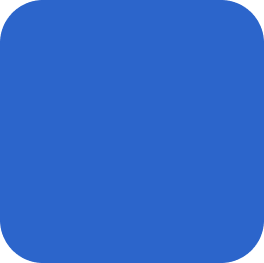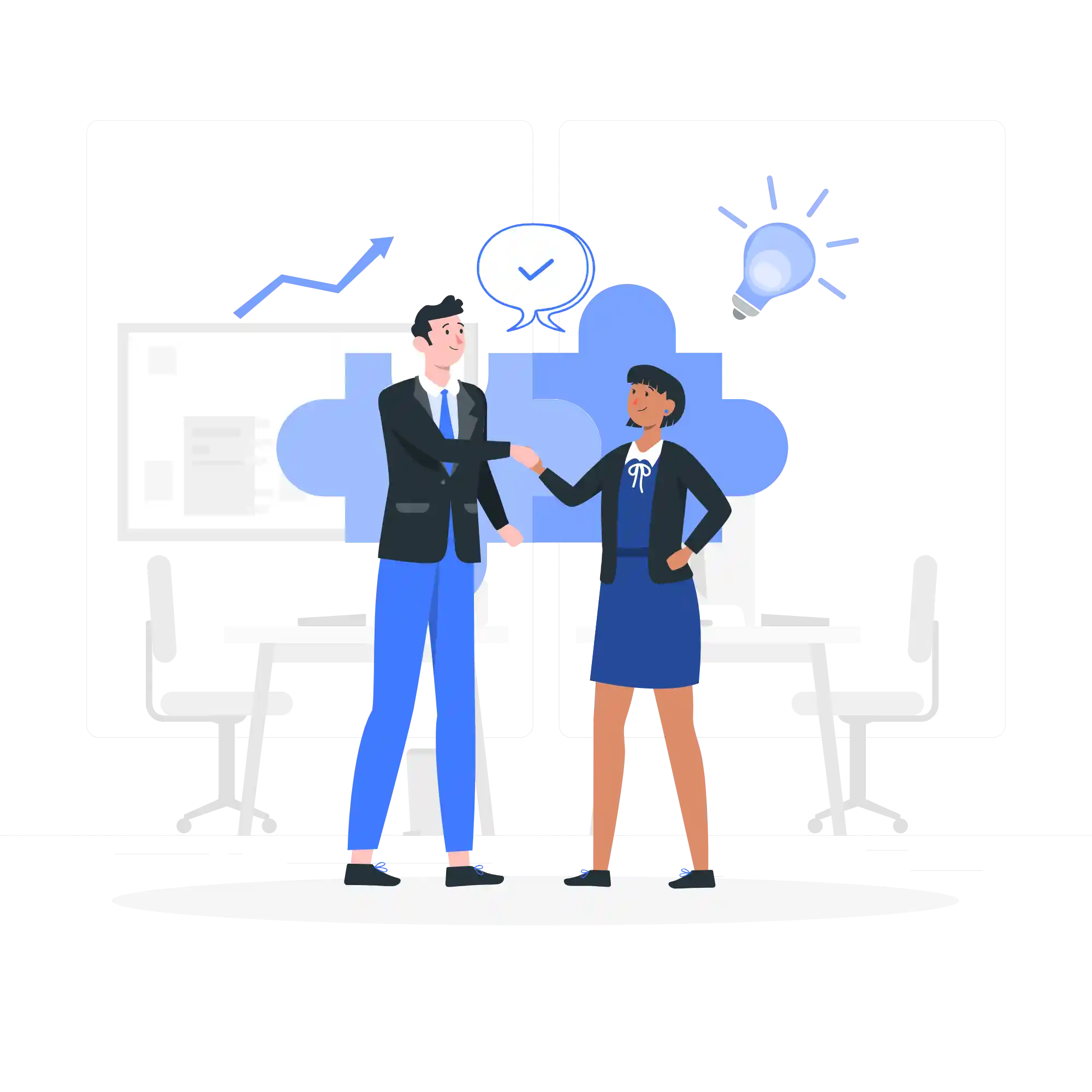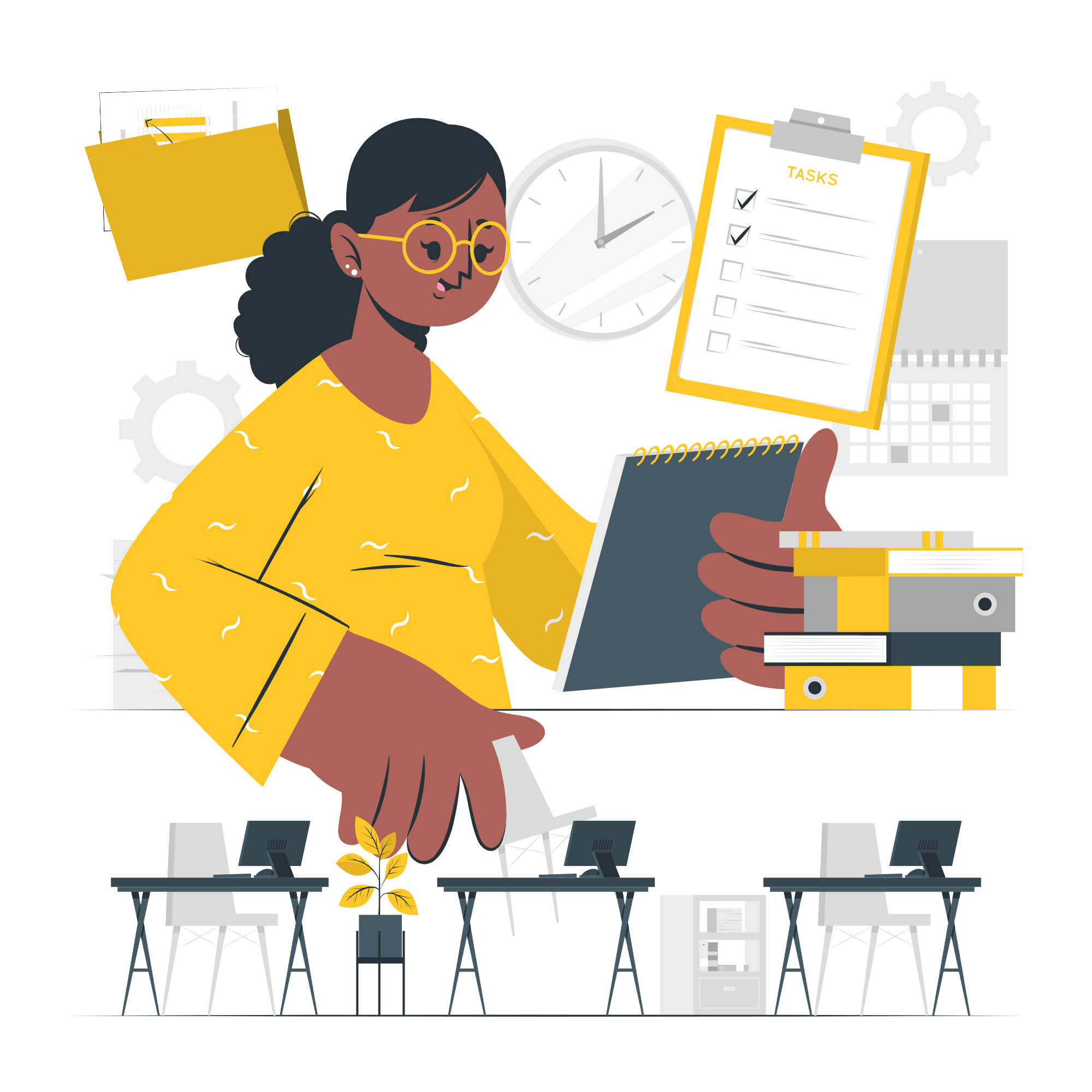The Purpose of the IF Function in Excel
Excel is a powerful tool that offers a wide range of functions to help users manipulate and analyze data. One of the most commonly used functions in Excel is the IF function. The IF function allows users to perform logical tests and make decisions based on the results. It is an essential tool for data analysis and can be used in various scenarios.
How Does the IF Function Work?
The IF function in Excel follows a simple syntax:
=IF(logical_test, value_if_true, value_if_false)
The logical_test is the condition that you want to evaluate. It can be a comparison between two values, a cell reference, or a formula. If the logical_test is true, the function returns the value_if_true; otherwise, it returns the value_if_false.
The value_if_true and value_if_false can be any value or formula that you want to display or calculate based on the condition. For example, you can use text, numbers, cell references, or even other functions.
Common Use Cases for the IF Function
The IF function is incredibly versatile and can be used in various scenarios. Here are some common use cases:
1. Conditional Formatting
Conditional formatting allows you to format cells based on specific conditions. The IF function can be used within conditional formatting rules to apply different formatting styles to cells based on their values. For example, you can use the IF function to highlight all sales above a certain threshold or to identify errors in a dataset.
2. Calculating Grades
The IF function is often used in educational settings to calculate grades based on students’ scores. You can set different conditions for each grade range and use the IF function to assign the appropriate grade based on the score. This makes grading more efficient and eliminates the need for manual calculations.
3. Data Analysis
When analyzing data, you may need to categorize or group the data based on certain criteria. The IF function can be used to create custom categories or flags based on specific conditions. For example, you can use the IF function to categorize customers as “high-value” or “low-value” based on their purchase history or to flag overdue payments.
Tips for Using the IF Function Effectively
While the IF function is a powerful tool, it’s important to use it effectively to avoid common pitfalls. Here are some tips:
1. Nesting IF Functions
You can nest multiple IF functions within each other to create more complex logical tests. However, be cautious when nesting too many functions as it can make your formulas difficult to understand and maintain. Consider using other functions like AND or OR to simplify complex conditions.
2. Error Handling
When using the IF function, it’s important to consider potential errors. If the value_if_true or value_if_false results in an error, the function will return an error as well. Use error handling functions like IFERROR or ISERROR to handle potential errors and provide alternative values or messages.
3. Testing and Debugging
Before applying the IF function to a large dataset, it’s recommended to test and debug your formulas on a smaller sample. This will help you identify any issues or unexpected results and ensure that your formula is working as intended.
Conclusion
The IF function is a fundamental tool in Excel that allows users to perform logical tests and make decisions based on the results. It has a wide range of applications, from conditional formatting to data analysis. By understanding how the IF function works and following best practices, you can leverage its power to excel in Ranchi and efficiently manipulate and analyze data in Excel.