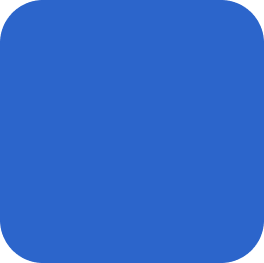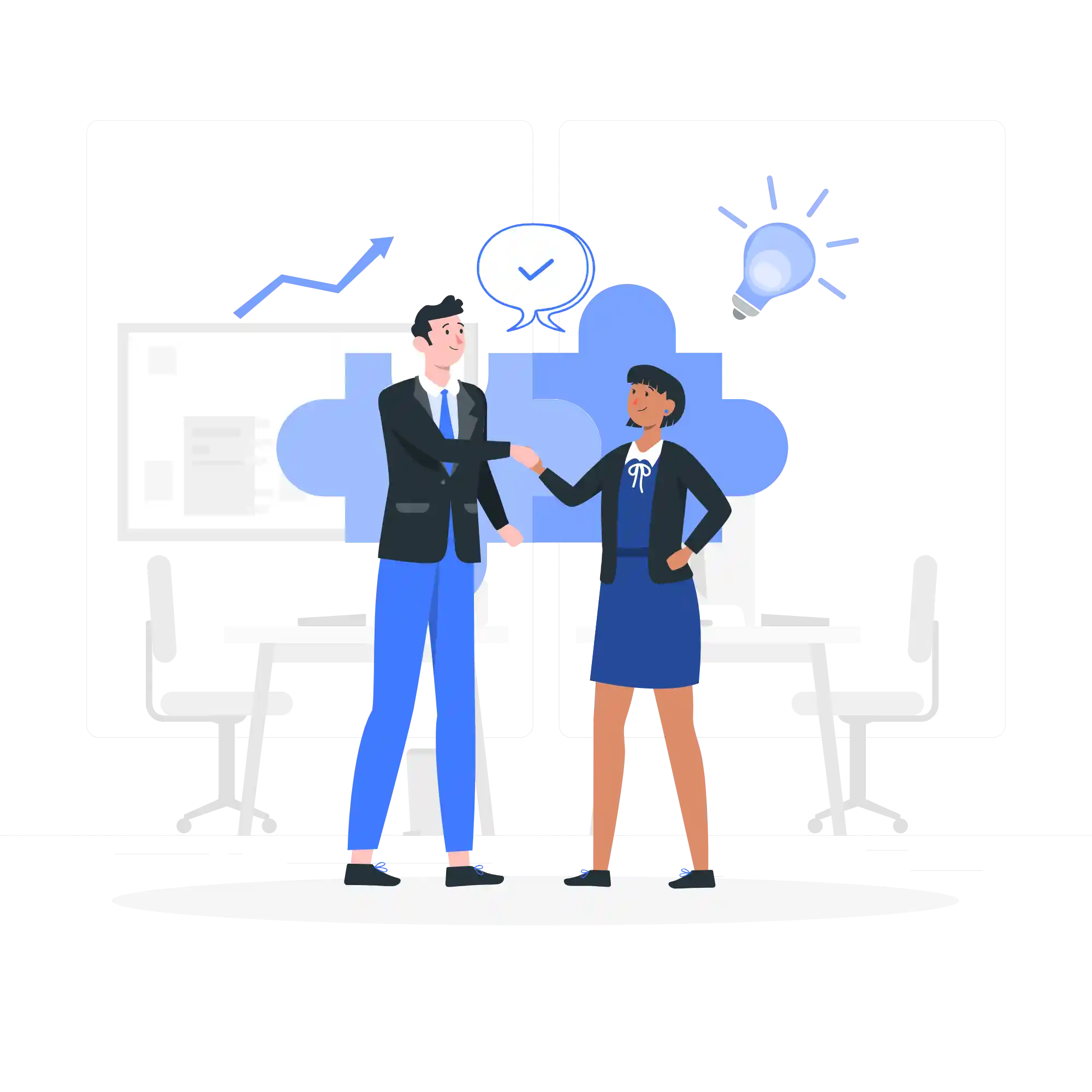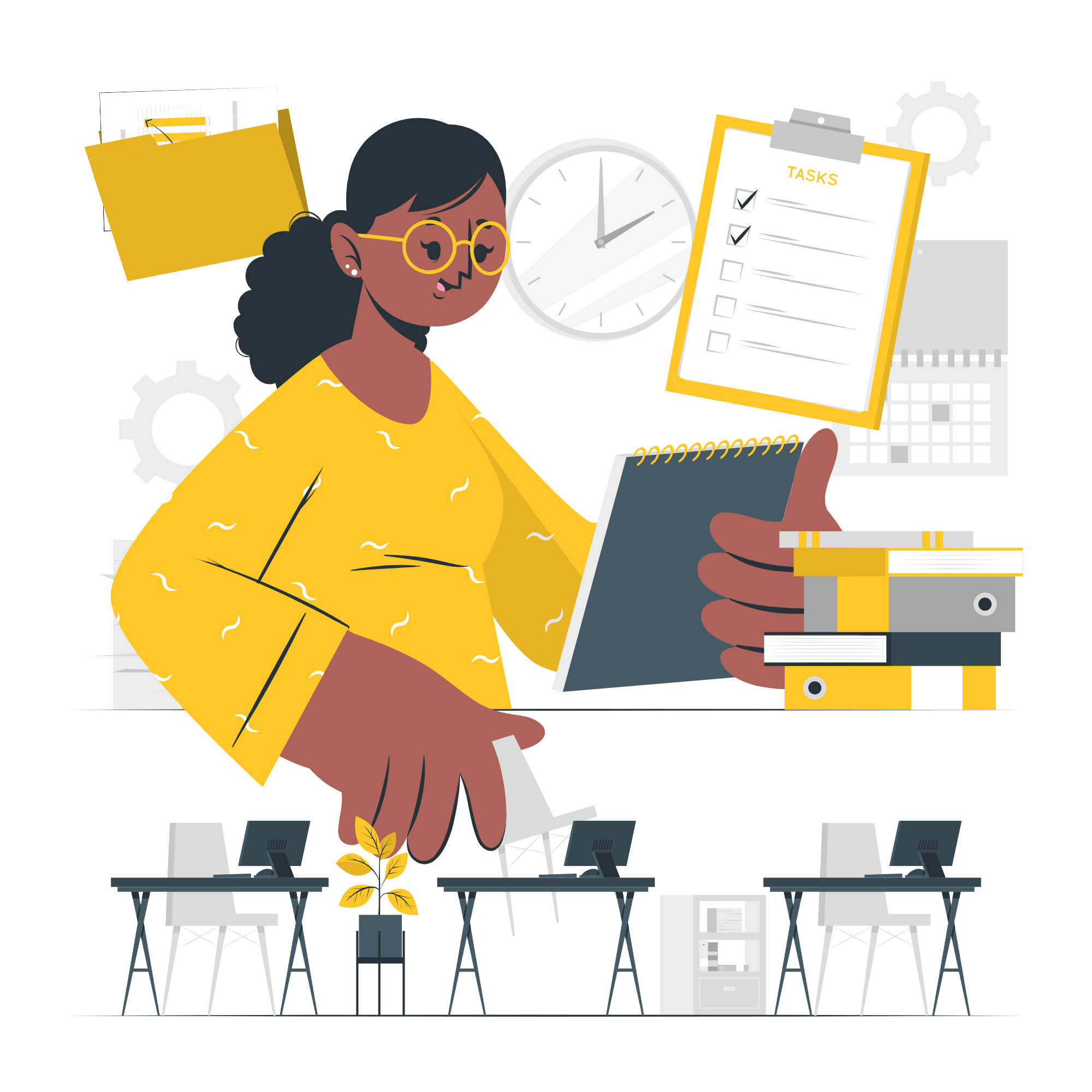Mastering Tally: Tips and Tricks for Advanced Users
Tally is a popular accounting software that is widely used by businesses of all sizes. It is known for its user-friendly interface and powerful features that help streamline financial operations. If you are an advanced user of Tally and want to take your skills to the next level, this blog post is for you. In this article, we will discuss some tips and tricks that will help you master Tally and become more efficient in your accounting tasks.
1. Keyboard Shortcuts
One of the quickest ways to speed up your work in Tally is by using keyboard shortcuts. Instead of navigating through menus and clicking on various options, you can simply press a combination of keys to perform a specific action. Here are some commonly used keyboard shortcuts in Tally:
- Alt + F1: Switch to Company Info menu
- Alt + F2: Switch to Inventory Info menu
- Alt + F3: Switch to Accounting Vouchers menu
- Alt + F4: Switch to Inventory Vouchers menu
- Ctrl + A: Accept a form
- Ctrl + N: Create a new company
By memorizing and using these shortcuts, you can save a significant amount of time and navigate through Tally more efficiently.
2. Customization and Personalization
Tally allows you to customize and personalize your accounting experience according to your specific needs. You can modify the default settings, create your own reports, and set preferences that suit your business requirements. Here are some customization options in Tally:
- Creating Custom Reports: Tally provides a powerful reporting feature that allows you to create custom reports based on your unique requirements. You can choose the data fields, apply filters, and generate reports that provide valuable insights into your business.
- Setting Preferences: Tally allows you to set preferences such as date formats, number formats, and display options. By configuring these preferences, you can ensure that Tally works exactly the way you want it to.
- Creating Custom Voucher Types: Tally allows you to create custom voucher types that are specific to your business. This can help you streamline data entry and ensure that the accounting entries are recorded accurately.
By taking advantage of these customization options, you can tailor Tally to meet your unique accounting needs and work more efficiently.
3. Advanced Features
Tally offers a wide range of advanced features that can help you automate complex accounting tasks and improve productivity. Here are some advanced features in Tally:
- Auto Bank Reconciliation: Tally can automatically reconcile your bank statements with the transactions recorded in Tally. This saves you time and reduces the chances of errors.
- Multi-Currency Support: If your business deals with multiple currencies, Tally provides robust support for managing foreign exchange transactions. You can track exchange rates, record forex gains/losses, and generate reports in multiple currencies.
- Budgeting and Forecasting: Tally allows you to create budgets and forecasts for your business. You can set financial goals, track actual performance against the budget, and make informed decisions based on the variance analysis.
By exploring and mastering these advanced features, you can unlock the full potential of Tally and enhance your accounting capabilities.
Conclusion
Mastering Tally requires continuous learning and practice. By using keyboard shortcuts, customizing Tally to suit your needs, and exploring the advanced features, you can become a more proficient user of this powerful accounting software. Remember to stay updated with the latest versions of Tally and take advantage of any new features and enhancements. With time and experience, you will become a Tally expert and be able to efficiently manage your business’s financial operations.