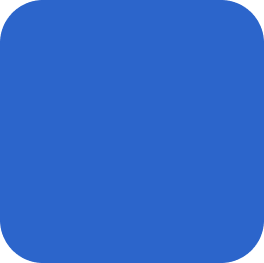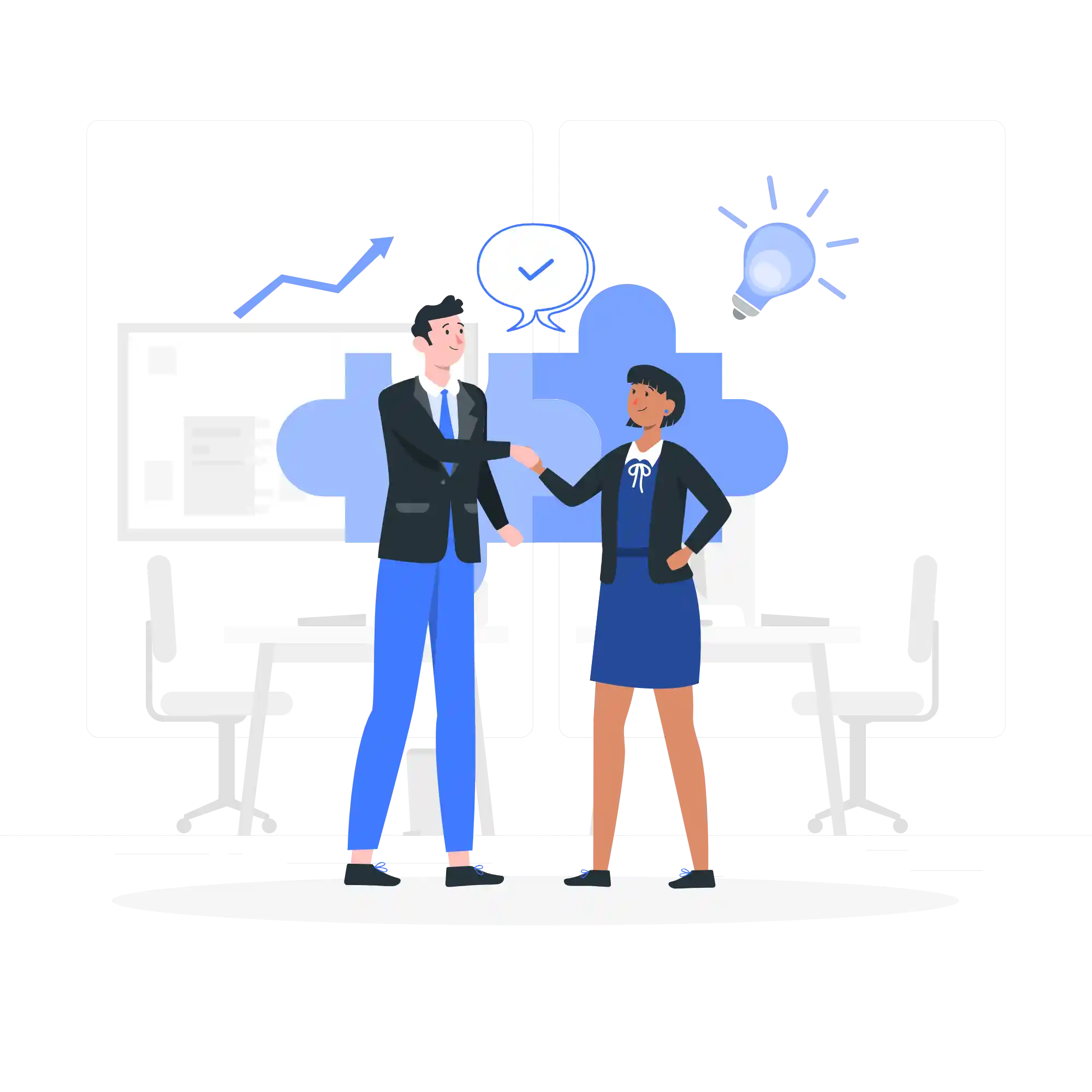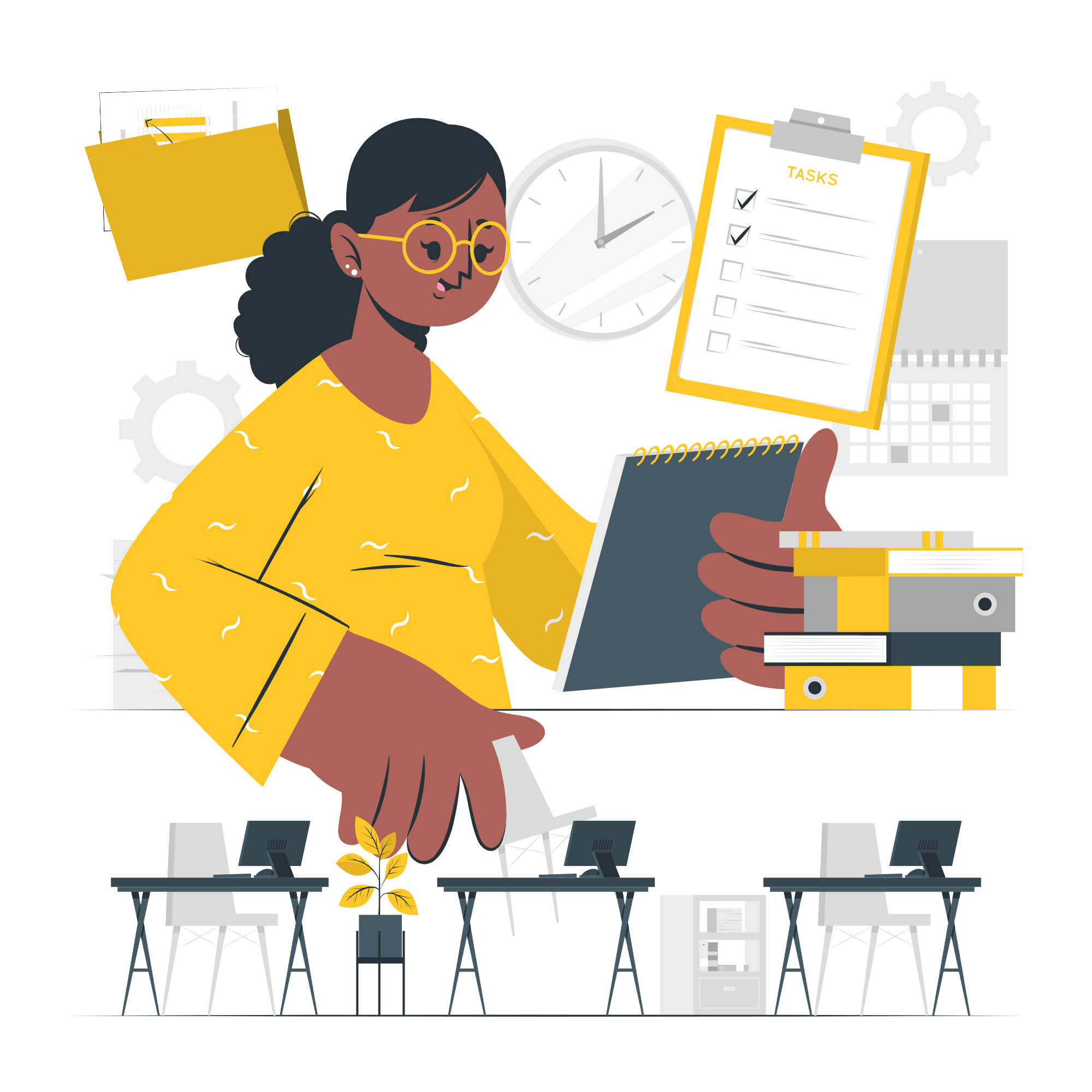Creating a Custom Animation in PowerPoint without Using the Animation Pane
PowerPoint is a powerful tool that allows users to create visually appealing presentations. One of the key features of PowerPoint is its ability to add animations to slides, which can help to engage the audience and make the presentation more dynamic. While the Animation Pane is a commonly used tool for adding animations, there are alternative methods to create custom animations in PowerPoint without using it.
Using Slide Transitions for Custom Animations
One way to create custom animations in PowerPoint without using the Animation Pane is by utilizing slide transitions. Slide transitions control how one slide transitions to the next, and by carefully selecting and customizing these transitions, you can create the illusion of animations.
To begin, open your PowerPoint presentation and navigate to the slide where you want to add the custom animation. Click on the “Transitions” tab in the PowerPoint ribbon, and you will see a variety of transition options to choose from. Select the transition that best suits your needs.
Once you have chosen a transition, you can further customize it by adjusting the duration, direction, and other settings. For example, you can set the duration to control the speed of the transition, or choose a specific direction for the transition to occur.
By applying different slide transitions to each slide in your presentation, you can create a seamless and visually appealing custom animation effect. For example, you could use a fade-in transition for one slide, followed by a zoom-out transition for the next slide, and so on.
Ensuring Smooth Transitions between Slides
When creating a custom animation using slide transitions, it is important to ensure that the transitions between slides are smooth and seamless. Here are a few tips to help you achieve this:
- Consistency: Use the same type of transition throughout your presentation to maintain a consistent visual style.
- Timing: Pay attention to the timing of your transitions. Make sure that each transition is neither too fast nor too slow, and that it complements the content on the slide.
- Preview: Before finalizing your presentation, preview it to see how the transitions flow from one slide to another. This will help you identify any abrupt or jarring transitions that need to be adjusted.
- Content Alignment: Ensure that the content on each slide is properly aligned and positioned, so that it appears smooth and cohesive during the transition.
- Practice: Practice your presentation to ensure that the transitions between slides are executed smoothly. This will help you become familiar with the timing and flow of the custom animations.
By following these tips, you can create custom animations in PowerPoint without using the Animation Pane and ensure that the transitions between slides are smooth and visually appealing.