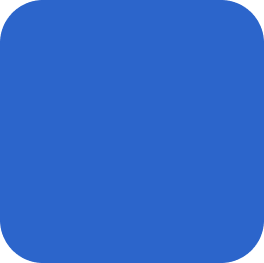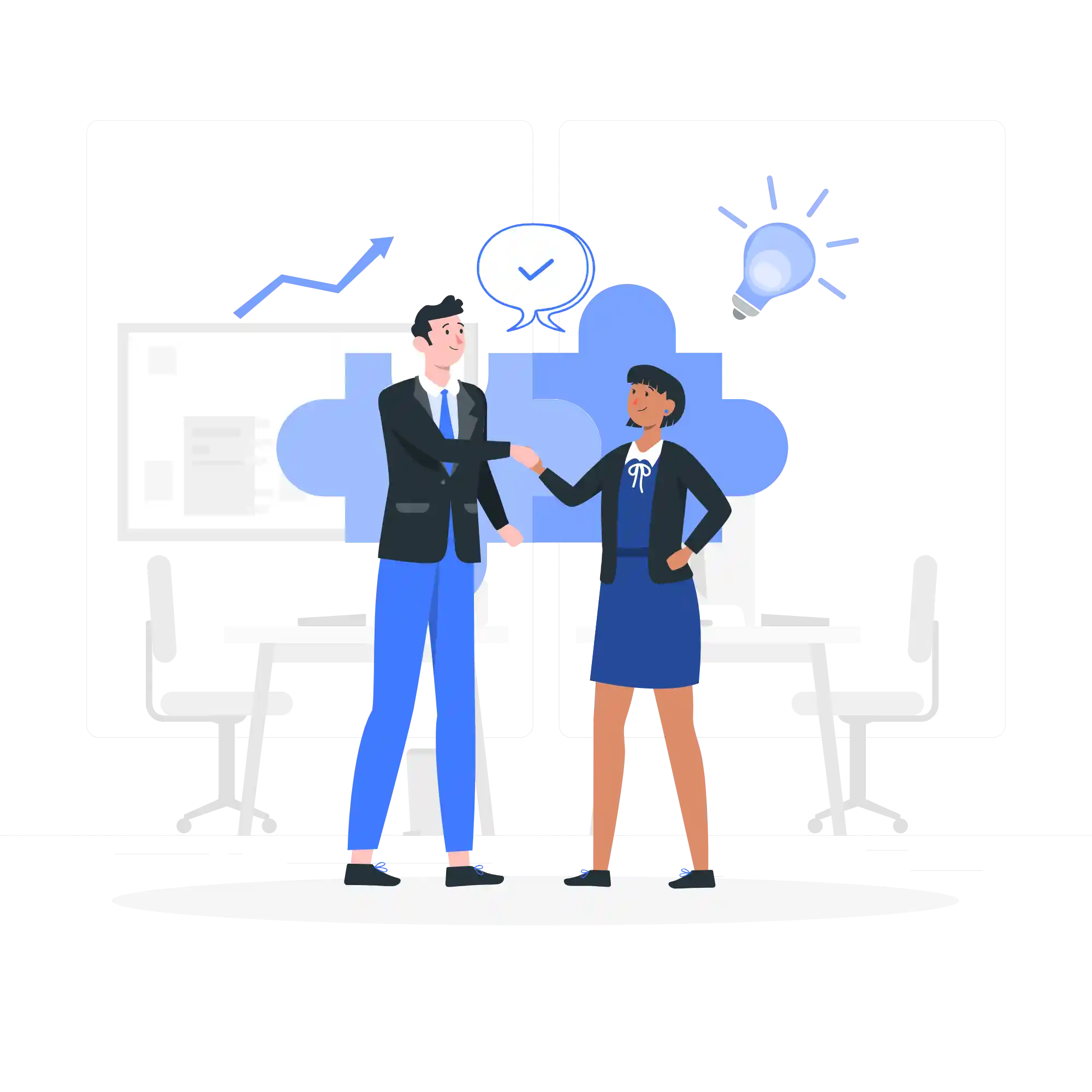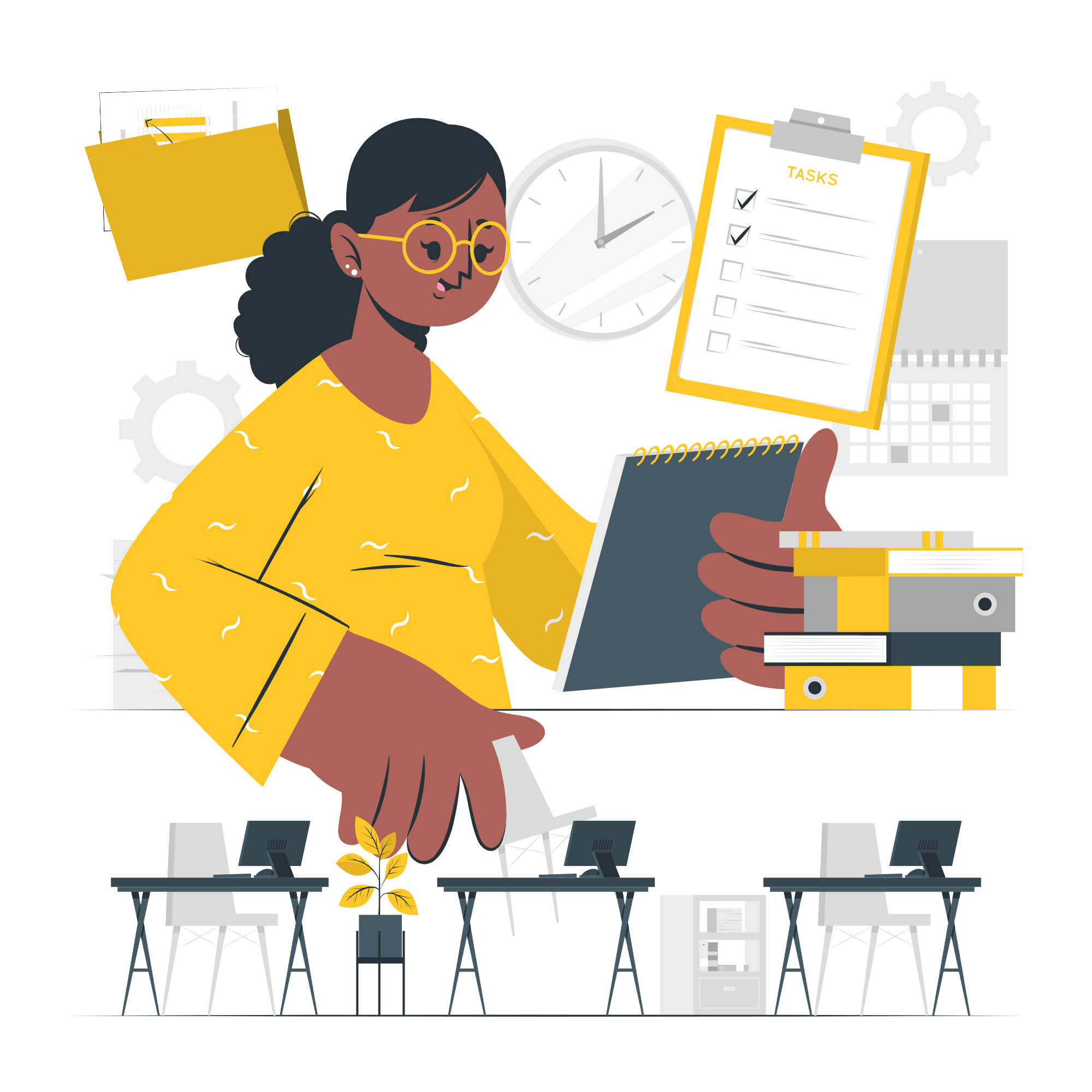Introduction
Collaborating on documents has become an essential part of many work environments, and Microsoft Word offers a range of sharing and editing features that make this process seamless and efficient. In this blog post, we will explore the best practices for collaborating on documents using Microsoft Word’s sharing and editing features.
1. Use OneDrive or SharePoint for Document Sharing
One of the key advantages of using Microsoft Word for collaboration is the ability to share documents with others. When collaborating on documents, it is recommended to use OneDrive or SharePoint to store and share the files. These cloud-based storage solutions allow multiple users to access and edit the document simultaneously, ensuring real-time collaboration.
2. Set Clear Permissions and Access Levels
To maintain control over the document and ensure that only authorized individuals can make changes, it is important to set clear permissions and access levels. Microsoft Word provides options to restrict editing, allowing you to specify who can make changes to the document. By setting appropriate permissions, you can prevent accidental or unauthorized modifications.
3. Use Track Changes and Comments
Microsoft Word offers powerful tools like Track Changes and Comments that facilitate collaboration and communication between collaborators. When multiple people are working on a document, it is crucial to keep track of the changes made. Track Changes allows you to see all modifications made by different users, making it easier to review and accept or reject changes. Comments, on the other hand, enable collaborators to provide feedback and suggestions directly within the document.
4. Communicate and Coordinate with Team Members
Effective collaboration requires open communication and coordination among team members. While working on a document, it is important to communicate any changes, updates, or questions to your team. Utilize tools like email, chat platforms, or project management software to keep everyone informed and aligned. Regular check-ins and meetings can also help ensure that everyone is on the same page and working towards the same goals.
5. Use Version History
Version control is crucial when collaborating on documents, as it allows you to keep track of different iterations and changes made over time. Microsoft Word provides a version history feature that allows you to view and restore previous versions of the document. This is particularly useful when you need to revert to an earlier version or compare changes made by different collaborators.
6. Avoid Simultaneous Editing
While Microsoft Word allows multiple users to edit a document simultaneously, it is generally advisable to avoid simultaneous editing, especially when working on complex or sensitive documents. Simultaneous editing can lead to conflicts and inconsistencies, making it difficult to merge changes. Instead, encourage team members to take turns editing the document or assign specific sections to different individuals to minimize conflicts.
7. Regularly Save and Backup Your Work
Collaborative work can be susceptible to accidental deletions, technical issues, or other unforeseen events. To protect your work, it is crucial to regularly save and backup the document. Microsoft Word provides an autosave feature that can be enabled to automatically save changes at regular intervals. Additionally, consider creating backups on external storage devices or using cloud backup services to ensure the safety of your collaborative efforts.
Conclusion
Collaborating on documents using Microsoft Word’s sharing and editing features can greatly enhance productivity and streamline teamwork. By following these best practices, such as using cloud storage, setting clear permissions, utilizing track changes and comments, communicating effectively, using version history, avoiding simultaneous editing, and regularly saving and backing up your work, you can ensure a smooth and efficient collaboration process. Take advantage of these features and make the most out of Microsoft Word’s collaborative capabilities.