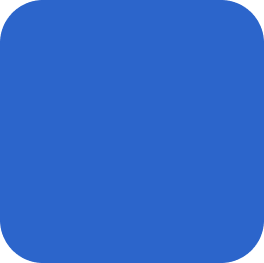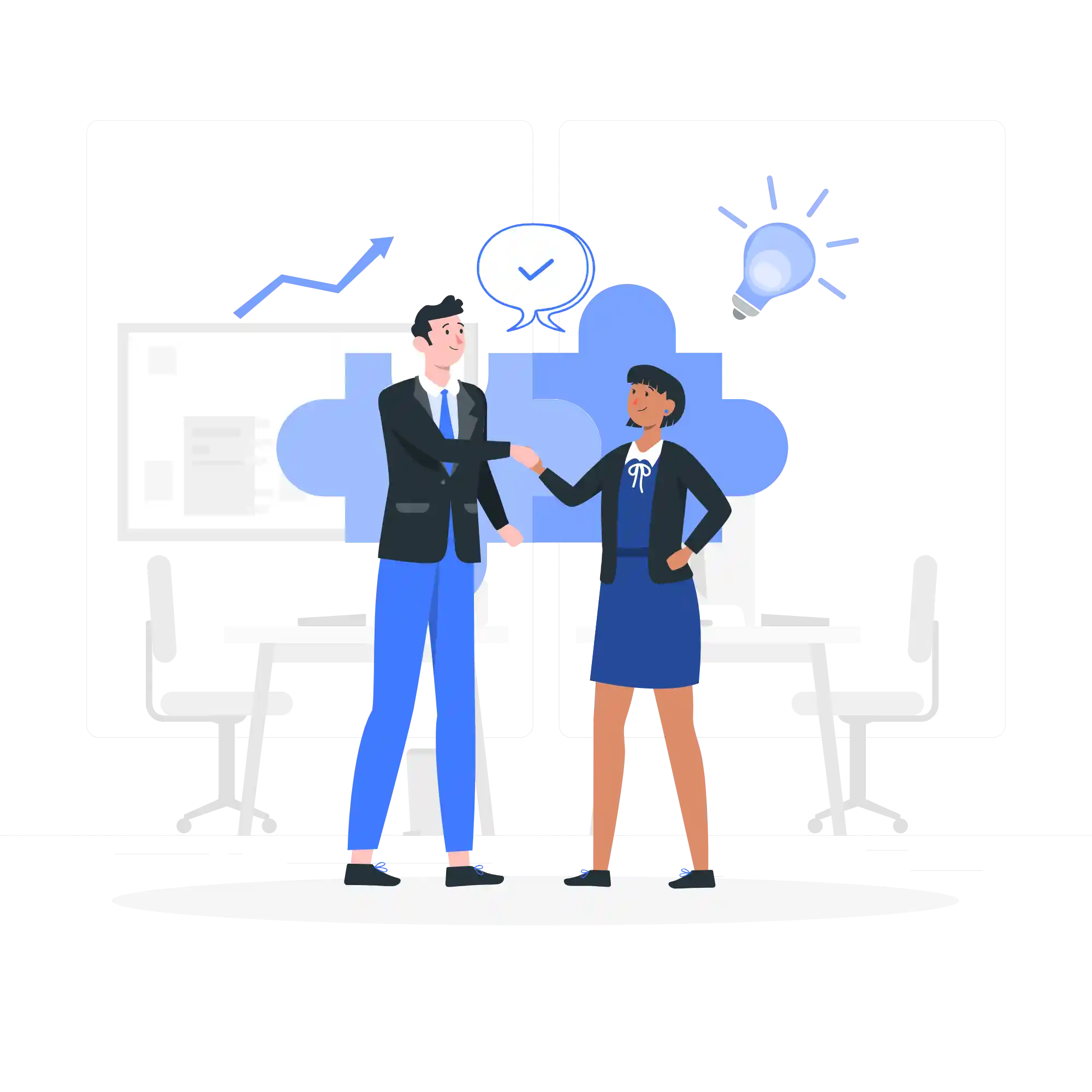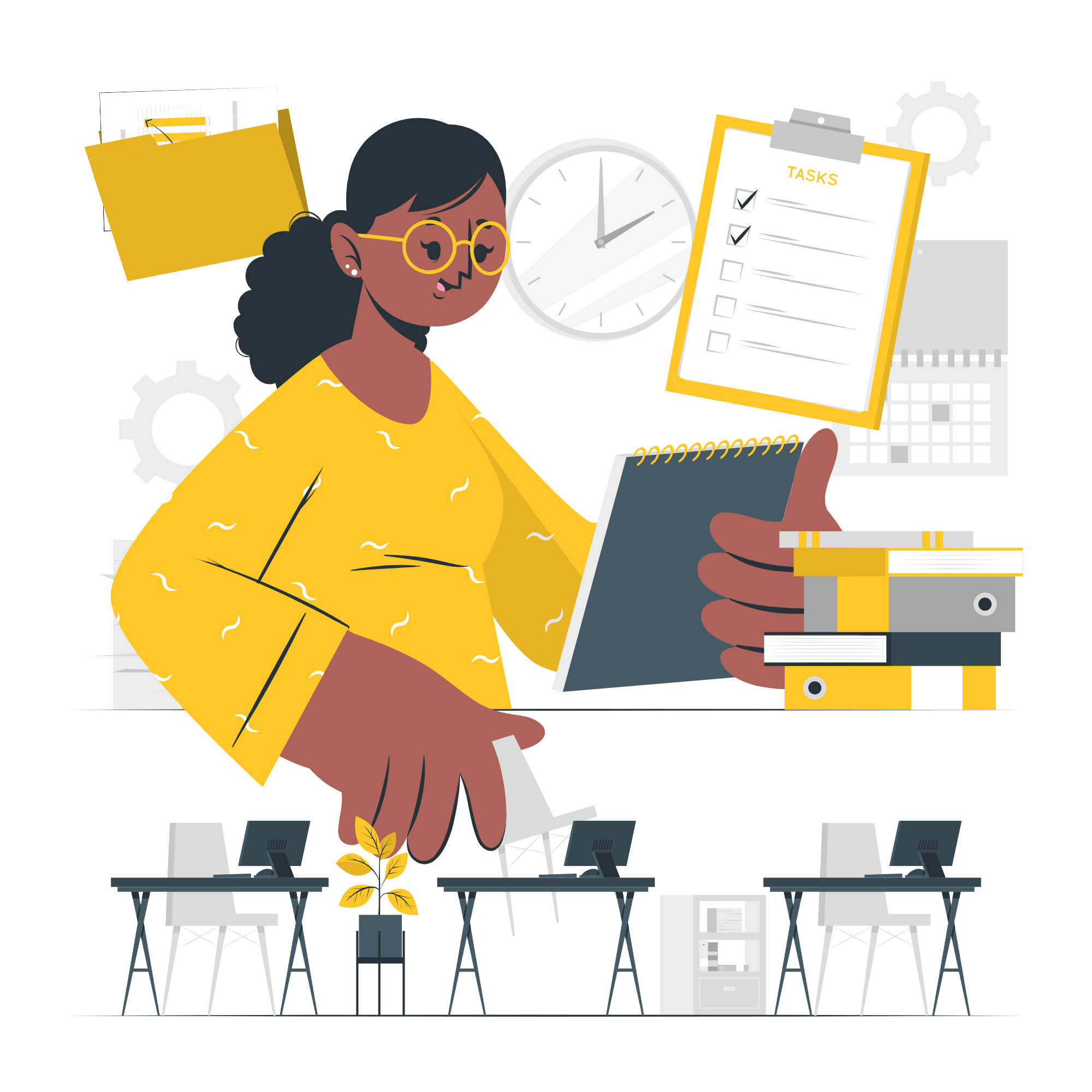Introduction
Creating realistic photo manipulations in Photoshop requires a combination of technical skills and artistic vision. With the right techniques, you can transform ordinary photos into extraordinary works of art. In this article, we will explore some advanced techniques that can help you achieve realistic photo manipulations in Photoshop.
1. Advanced Selection Techniques
One of the key aspects of photo manipulation is selecting and isolating specific elements within an image. To create realistic photo manipulations, you need to master advanced selection techniques. Some of these techniques include:
1.1. Refine Edge
The Refine Edge tool allows you to refine the selection edges, making them more precise and natural-looking. It is particularly useful when dealing with complex subjects like hair or fur. By adjusting the settings such as Radius, Contrast, and Smooth, you can achieve a more realistic selection.
1.2. Select and Mask
Select and Mask is another powerful tool for creating precise selections. It provides various tools and options for refining the selection edges, such as the Brush Tool and the Edge Detection feature. Experimenting with different settings can help you achieve more realistic results.
2. Advanced Blending Modes
Blending modes play a crucial role in photo manipulations as they determine how different layers interact with each other. To create realistic effects, it’s important to understand and utilize advanced blending modes. Here are a few examples:
2.1. Overlay
The Overlay blending mode adds contrast and saturation to the underlying layers, giving the image a vibrant and realistic look. It is often used to enhance textures and details.
2.2. Soft Light
The Soft Light blending mode adds a subtle glow and softens the image, creating a more natural and realistic appearance. It is commonly used to create a dreamy or nostalgic effect.
3. Advanced Lighting and Shadows
Lighting and shadows play a crucial role in creating realistic photo manipulations. By understanding how light interacts with different objects, you can add depth and dimension to your images. Here are a few techniques to consider:
3.1. Dodge and Burn
Dodge and Burn tools allow you to selectively lighten or darken specific areas of an image. By carefully applying these tools, you can create realistic highlights and shadows, adding depth and dimension to your photo manipulations.
3.2. Ambient Occlusion
Ambient occlusion is a technique used to simulate the soft shadows that occur when objects are close to each other. By adding subtle shadows in the crevices and corners of your manipulated elements, you can create a more realistic and cohesive composition.
Conclusion
Creating realistic photo manipulations in Photoshop requires a combination of technical skills and artistic vision. By mastering advanced selection techniques, utilizing blending modes, and understanding lighting and shadows, you can take your photo manipulations to the next level. Remember to experiment, practice, and let your creativity guide you. With time and dedication, you can create stunning and realistic photo manipulations that will captivate your audience.